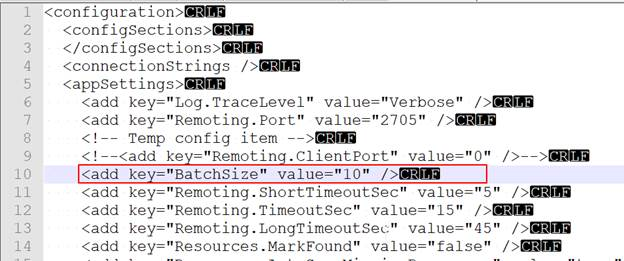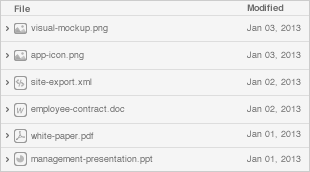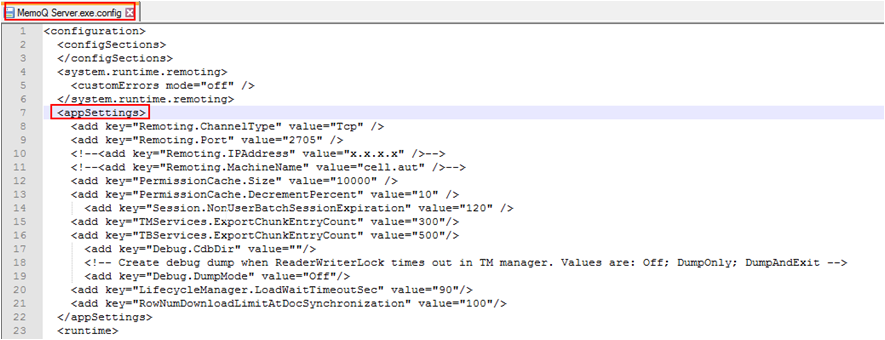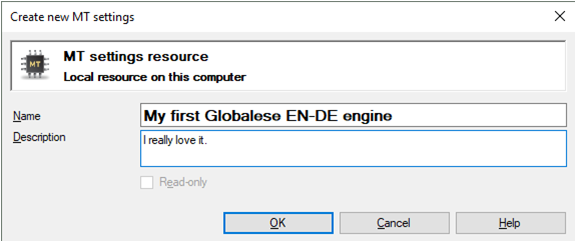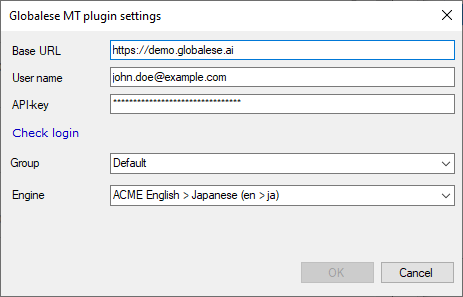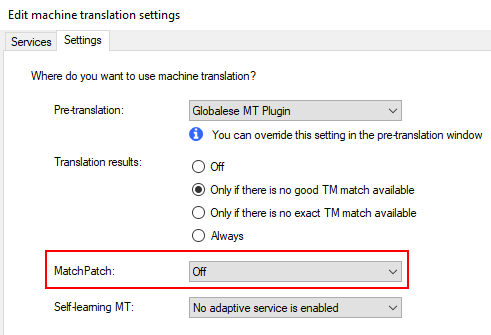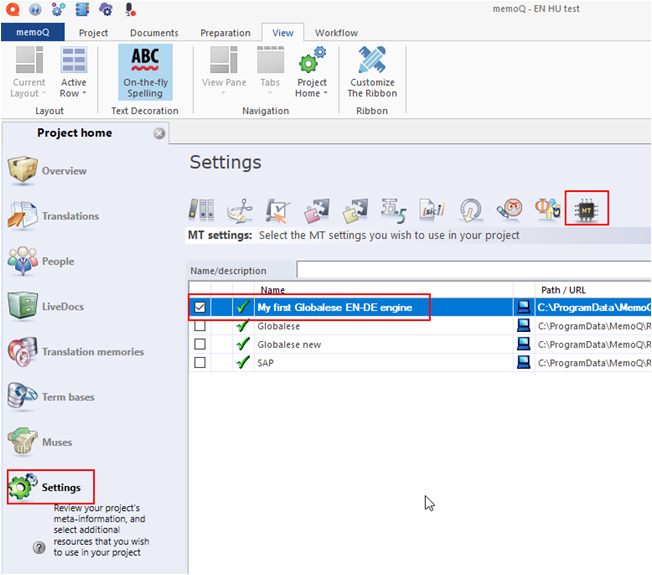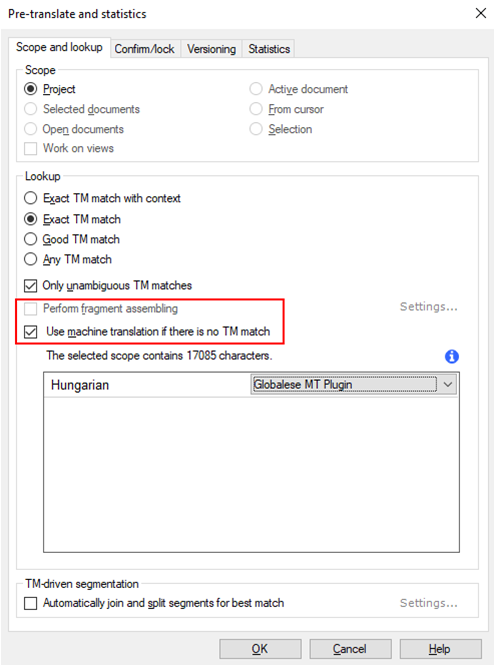This plugin provides a way for Globalese users to pretranslate files or entire projects from memoQ version 8 or later. |
noteThis plugin can only be used for pre-translating entire files. If you are looking for segment-level translation, check out the Cloud text translation plugin for memoQ
Limitations and gotchas Currently memoQ is set by default to allow only up to 10 segments to be sent to any MT provider. This setting needs to be changed manually in the relevant configuration file(s) during installation, and again every time your memoQ client or server gets updated. MatchPatch must be turned off, otherwise memoQ will instruct the plugin to generate countless tiny jobs that will eventually clog the translation pipeline. There is a known bug in memoQ 9.7.10 which will result in improper tag handling. The issue is fixed in memoQ 9.8, which can be downloaded from https://www.memoq.com/memoq-versions/memoq-9-8 In case of a server installation, .NET 4.8 must be installed on the server.
|
Downloads
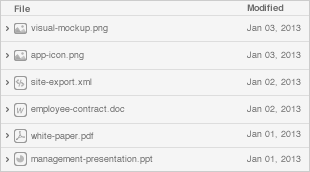 note
noteDon't forget to unblock the file after downloading (by right-clicking on file properties and selecting Unblock).
Don't forget to unblock the file after downloading (by right-clicking on file properties and selecting Unblock).
Supported memoQ versions
Please check out this page about memoQ’s frequent release policy and this post about the 9.0 release.
Installing the plugin on a memoQ client
Run the installer as administrator. The plugin is currently compatible with memoQ versions 8.0 and higher.
Locate the MemoQ.exe.config file on your local computer.
For memoQ 8, look in the C:\Program Files (x86)\Kilgray\memoQ-8 folder.
For memoQ 9, look in the C:\Program Files\memoQ\memoQ-9 folder.
Open the file in your favourite text editor (if you don’t have one, we suggest Notepad++) as administrator.
Find the BatchSize entry.
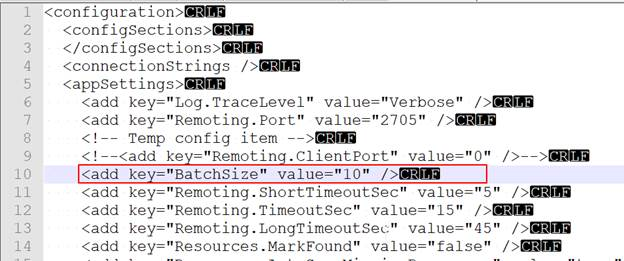
Increase the value to 10000:
<add key="BatchSize" value="10000" /> |
Save the file and exit the text editor.
Installing the plugin on a memoQ server
Stop the memoQ server service.
Run the installer as administrator. The plugin is currently compatible with memoQ versions 8.0 and higher.
Locate the MemoQ Server.exe.config file on your local computer (for memoQ 8, look in the C:\Program Files\Kilgray\Memoq Server folder).
Open the file in your favourite text editor (if you don’t have one, we suggest Notepad++) as administrator.
Find the appSettings entry.
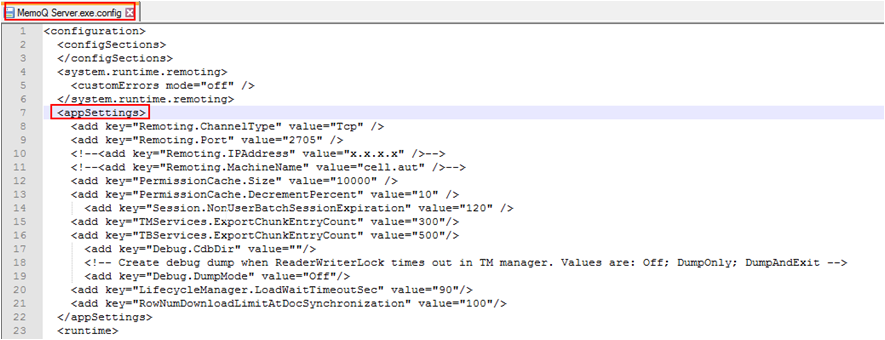
Insert a new entry under <appSettings>:
<add key="BatchSize" value="5000" /> |
Save the file and exit the text editor.
Restart the memoQ server service.
Configuring a Globalese engine in memoQ
You will need to set up as many configurations as the number of Globalese engines you want to use in memoQ.
Choose Options → Default resources → MT Settings in memoQ.

Choose Create new.
Enter a meaningful name for the engine. We suggest you include the language pair in the name (you’ll thank yourself later).
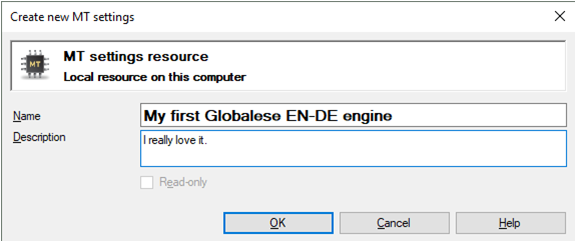
Click OK.
Select the newly created entry and click Edit.
Select Globalese MT Plugin.
Click Configure plugin.

Enter the base URL of your Globalese system, your username and corresponding API key (which can be found in your Globalese user profile).
Click Check login.
Choose a group and an engine, and finally click OK.
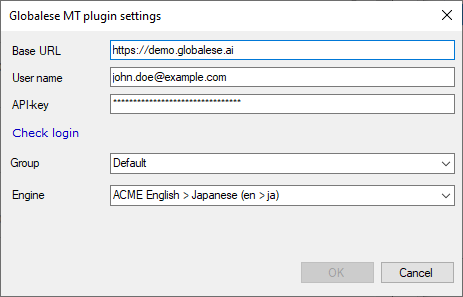
Turn off the MatchPatch feature under Settings.
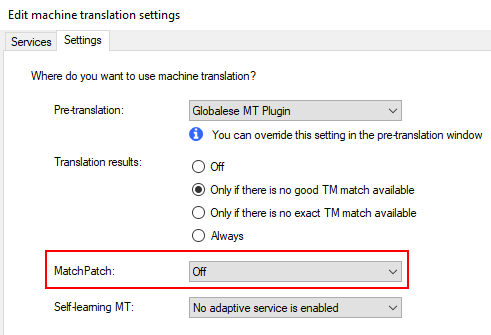
See the relevant memoQ documentation here.
Pre-translating files with Globalese from memoQ
Make sure you use local MT configurations locally and online MT configurations for server projects. |
In your memoQ project, go to Settings.
Choose MT settings.
Select the Globalese engine(s) you want to use.
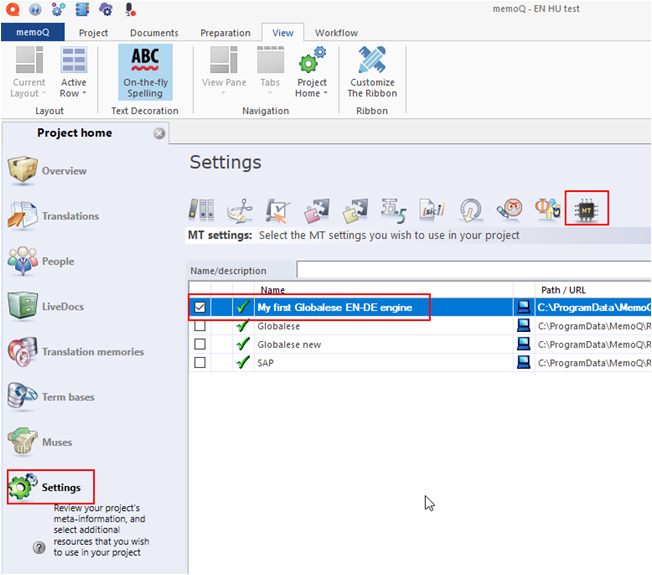
Use the Pre-Translate option as you normally would.
Make sure the Perform fragment assembling option is unchecked, and check the Use machine translation if there’s no TM match option.
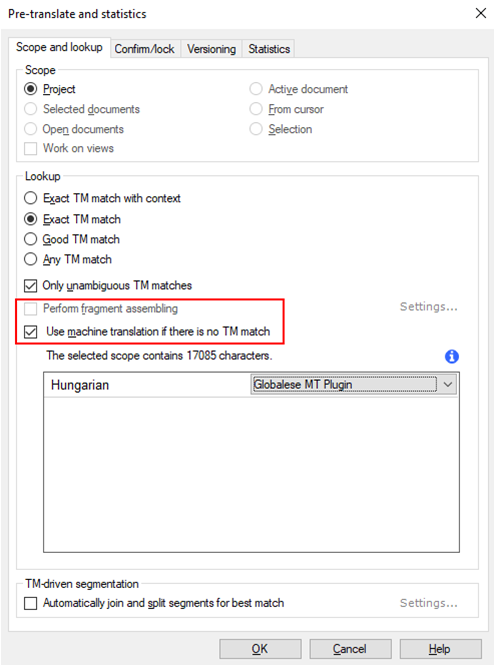
See the relevant memoQ documentation here.
Changelog
v1.2.3
Web timeout issue fixed.
New option to turn on logging.
Engine and project main languages and sublanguages can be combined (e.g. you can use an en-pt engine for an enUS-pt project or an enUS-ptBR engine in an en-pt project).
Server setup handled by the installer (no more manual copying & pasting of files). Note: the BatchSize parameter still needs to be changed manually.
v1.2.4
v1.2.5
v1.2.6
v1.2.7
v1.3.0
v1.3.1
v1.3.2
v1.4.0
Issue fixed where translation didn’t start if an unpublished engine was used without the required permissions.
Issue fixed where the plugin continued to ping the same file after receiving a 404 response.