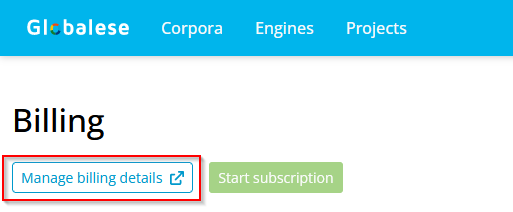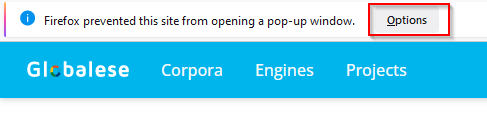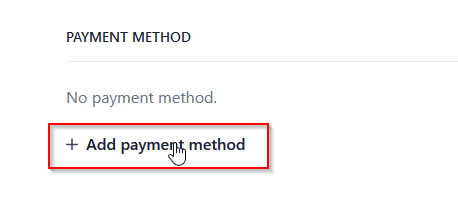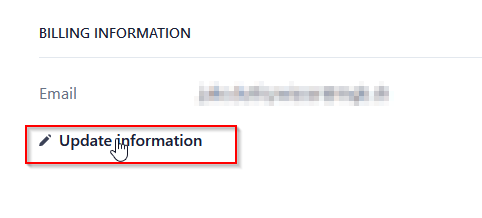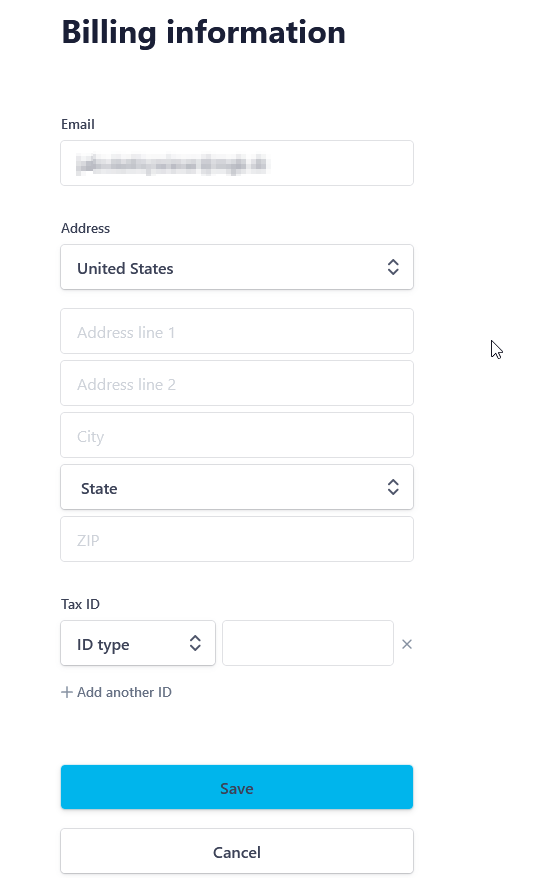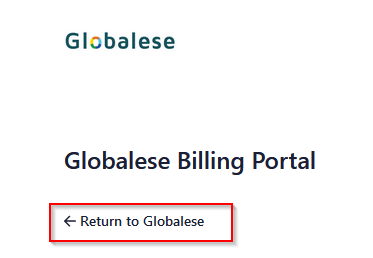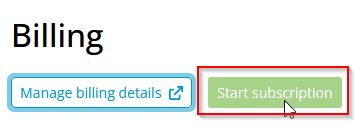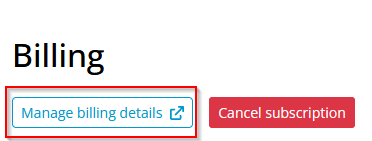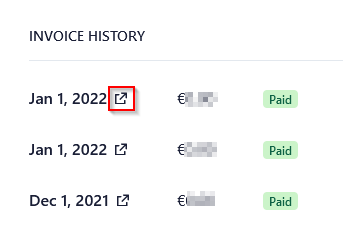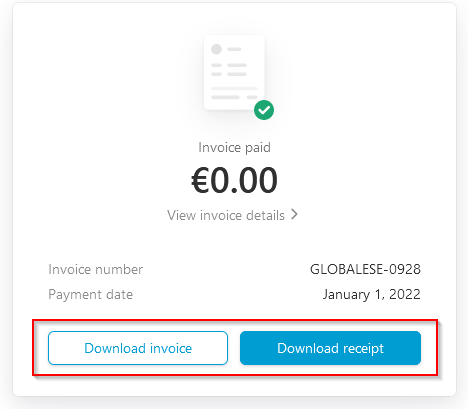...
To activate your subscription or to change the payment method or the billing information like billing address, please proceed as following:
Click on Manage billing details
A new browser window will pop up.
IMPORTANT: Please note that depending on the browser security settings, you might need to give permission for the new pop-up window to appear.
Please follow the instructions of your browser.Click on Add payment method, and enter the required credit card information. Following bank card brands are supported:
VISA
Mastercard
American Express
China UnionPay
Japan Credit Bureau
Discover & Diners
...
Scroll down and click on Update information
Enter your billing information. Providing an e-mail address and an address is mandatory for all countries. Providing a Tax ID is mandatory for all countries within the EU.
Click on Save to save the payment method and the billing information.
Click on Return to Globalese. This will lead you back to the Globalese Billing page.
Once all the required information and a valid payment method have been provided, clicking the Start subscription button will start a new subscription.
Cancelling a subscription
...
Users with billing administrator rights have access to all invoices from the past.
Click on Manage billing details
Scroll down to the Invoice history section
Click on the Download icon to retrieve an invoice from the past.
Click on Download invoice to download the invoice. Click on Download receipt to download the payment receipt.